Class Directory
Find the "Sorted By" field below the heading "Add Your Info" in white type in a blue box just below these instructions. Select the way you prefer to sort the listings or use the default of "Last Name" and enter your last name at the time you were a student to find your original class picture and Entry
Click on the "Edit Entry" button on the right hand side of the Entry and type in the Username and Password you have been assigned when they are requested.
At this point you have the opportunity to change your Username and Passcode, add information and upload a "Now" photo (Look up "Photo Uploading" after clicking on the "FAQ" Section in the orange block on your right for instructions).
If you change the Username and Password please write them down to refer to later on and please also be sure to enter an email where you can be reached in case you misplace them and need to have new ones assigned.
After entering your information hit "Submit" after first typing in the unique security code characters that appear just above the "Submit" button. The new information and your "Now" photo will be sent for verification to the Site Administrators. It should appear on the JDRHS Class of 1960 website within a few days.
Theresa-Ann Amiano
 Then
Then
John Angelman
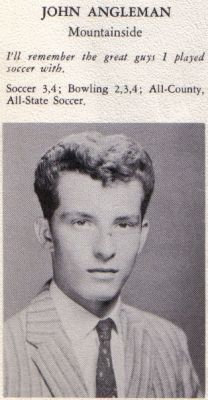 Then
Then
Lois Anthony
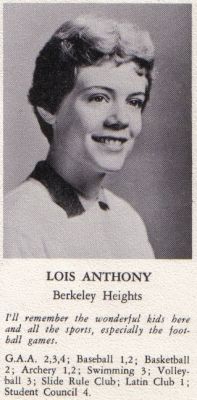 Then
Then
Joann Appicie
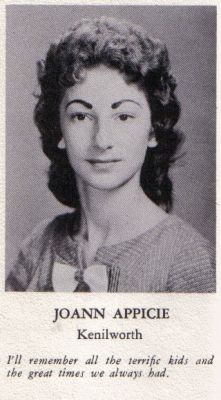 Then
Then
Elizabeth Ann Aragona
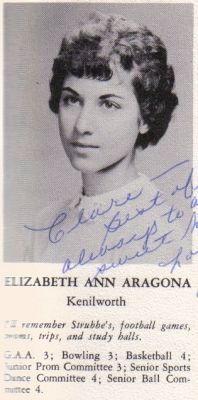 Then
Then
| Marital status: | Married |
|---|---|
| Children: | 2 |
| Occupation: | Paralegal |
| Married Name: | Gardiner |
| I plan to attend the 55th if possible: | yes |
| If I attend I will bring my spouse : | yes |
Janet Arthur
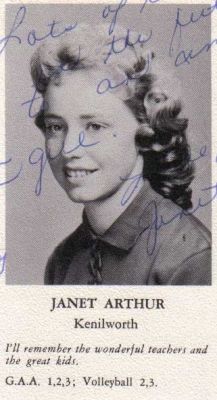 Then
Then
Larry Atkin
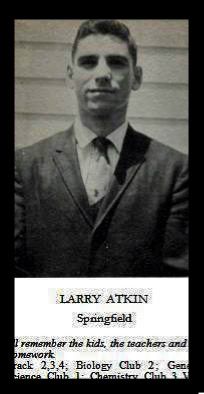 Then
Then
|
Comment:
Larry is no longer with us - we remember him and miss him |
George Auerbach
 Then
Then
| Comment: George is no longer with us - we remember and miss him. |
Richard Baker
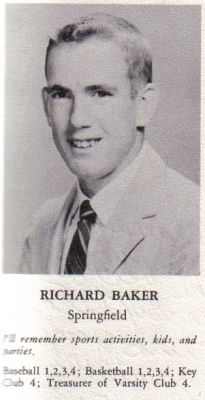 Then
Then
Pat Ball
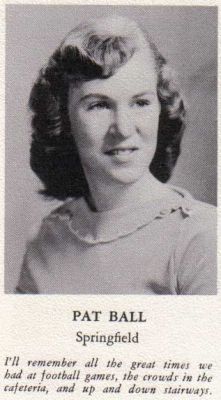 Then
Then